
Frequently Asked Questions
- How can I pay ?
We accept payments via Bank transfer CIMB Niaga, BNI, BRI, GoPay, Mandiri, Permata Bank.
We also accept payments via Promo, Dana, ShopeePay, Google Play, Akulaku PayLater, BCA Virtual Account, Visa, & Maestro, MasterCard. All credit card transactions are securely processed through Midtrans.
- What is the refund policy ?
- You may cancel your Upgrade subscription at any time without incurring additional charges for future renewal periods. However, subscription fees paid in advance are non-refundable unless the payment was made within the past 10 days. Only payments made within the last 10 days are eligible for a refund.
- How to cancel a subscription ?
- You can cancel your subscription at any time without any restrictions. Simply follow the cancellation process provided, and you will not be charged for future subscription renewal periods.
- My credit card is not working
- Kindly reach out to your bank first to verify if there are any issues with the payment. Once you have more information, please inform us.
- How do I create a project ?
We accept payments via Bank transfer CIMB Niaga, BNI, BRI, GoPay, Mandiri, Permata Bank.
We also accept payments via Promo, Dana, ShopeePay, Google Play, Akulaku PayLater, BCA Virtual Account, Visa, & Maestro, MasterCard. All credit card transactions are securely processed through Midtrans.
- How do I create a monitor ?
After you login to your account at PerfX.id, click on the “+ New Monitoring” on the right side.
You can choose from multiple options of monitor types:
- HTTP(s)
- Keyword
- Ping
- Port
- My monitor is currently not functioning ?
There might be several reasons for this issue. You can find detailed information, such as the timestamp, reason, and duration, within your Dashboard under each monitor.
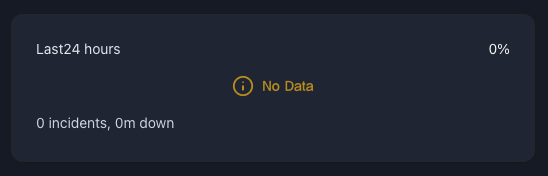
If the monitor status turns orange and displays 'No Data' for over an hour after its creation, kindly reach out to our support team for assistance.
If the monitor is down and you haven't received any notifications, please ensure that your alert contact is linked to the monitor. To do this, click the Settings button located to the right of your monitor and select Edit.
- How can I debug a down monitor?
First, ensure that all our IPs are allow-listed both on your end and by your provider.
If issues persist, try deleting the monitor and recreating it. This will assign a new IP address to the monitor.
For "Connection Timeout" errors, review the Response Times graph to check for extended response durations. The monitor will be marked as down if it cannot reach your URL within 60 seconds.
- Can monitors be edited in bulk?
- Yes, you can pause, start, reset, or delete them efficiently using the bulk feature.
- Does perfx automatically restart a monitor when it's down?
- The monitor remains active during downtime and continues checking periodically to see if the service has recovered.
- What distinguishes the different monitor types?
Here’s a brief breakdown:
- HTTP(S): Ideal for monitoring websites. Regular requests are sent to the URL, mimicking visitor activity, and the up/down status is determined based on HTTP response codes (e.g., 200 for success, 404 for not found).
- Ping: Best for server monitoring. Ping (ICMP) requests are sent, and the status is determined by whether responses are received. It’s not suitable for websites, as a site’s IP may respond even if the website itself is down.
- Port: Useful for monitoring services like SMTP, DNS, or POP, which operate on specific ports. The status is checked based on responses to requests sent to these ports.
- Keyword: Tracks whether specific keywords exist or are absent within the response body of a webpage.
- Can a website redirection be detected?
Yes, you can use the Keyword Monitor, which is available even with the Free Plan.
The Keyword Monitor searches for the keyword you specify but also requires you to set a condition:
- Keyword Exists
- Keyword Does Not Exist
Based on your chosen condition, the monitor determines whether the status will be “DOWN” or “UP.”
- If the condition is true (e.g., "Keyword Exists" and the keyword is found), the monitor will show “DOWN” and notify you.
- If the condition is false, the monitor will remain “UP” without triggering any alerts.
For example: If you select "Keyword Exists," the monitor will detect the keyword on the page, mark the status as “DOWN,” and send you a notification. This is a practical way to identify unexpected changes, like a website redirection.